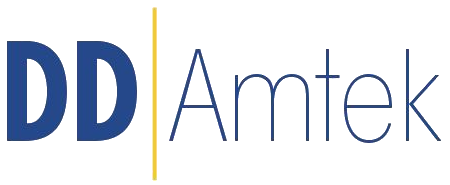
e-Shop DD Amtek
radiokomunikační a měřicí technika
Můžete se
přihlásit
anebo si
založit konto
Expert Electronics E-Coder 2

Control panel for ExpertSDR2/3 - with HQ audio codec
Cena s DPH 13 690,00 CZK
Cena bez DPH11 314,05 CZK
| ks | |
| Odkazy |
Nová verze ovládacího panelu k ExpertSDR2/3 nové generace s vestavěným HQ 24 bitovým audio codekem s dynamickým
rozsahem 114 dB (CS4272).
V režimu RX program ExpertSDR2/3 vysílá stejný audio stream v TCVRu a v E-Coderu 2, což umožňuje poslech na
pásmech buď z TCVRu nebo z E-Coderu 2, Latence je v obou případech stejná - téměř žádná.
V E-Coderu 2 je rovněž implementováno speciální CW jádro k minimalizování latence při odposlechu vlastního vysílání.
Tzn., že lze provozovat TCVR dálkově (remote) bez obav z možného zpoždění při odposlechu.
E-Coder2 bude zvláště užitečný pro ty, kdo používají ExpertRemote system a provozují svůj TCVR v libovolné vzdálenosti
od místa ovládání.
Na zadním panelu jsou umístěny konektory typu Jack 6,3 mm pro připojení sluchátek, mikrofonu (pro asymetrické mikrofony)
CW pastičku a PTT pedál.
Hlavní knoflík používá enkodér s jemným rozlišením ladění s 1024 pulsy na otáčku.
-----
E-Coder2 is the control panel of the new generation with an HQ built-in stereo audio codec 24 bit with 114 dB dynamic range (CS4272).
When you operate in RX mode the ExpertSDR2/3 sends the same audio stream in the TRX and in the E-Coder2. Thus you can listen to the air directly from the TRX or from the E-Coder2, the latency in both cases is the same - almost nonexistent. Also, in E-Coder2 we've implemented a special CW core to minimize latency if you monitor yourself during transmission. Now you can operate your TRX remotely, not bothering about possible monitoring delays, this is a new reality!
E-Coder2 will be especially useful for those who use the ExpertRemote system and who place their transceiver at any distance from the operating position.
On the rear panel of the E-Coder2, you'll find four Jack 6.3 connectors: headphones, microphone (designed for asymmetrical mics), CW-paddle, PTT footswitch.
In the Panel menu, you can see the settings of the E-Coder control panel. In the drop-down Device menu, you can select the type of the connected control panel. In the meantime, only one type is available - E-Coder.
Note! If one E-Coder panel is connected to the transceiver, in the Panel menu displayed one E-Coder 1 tab, if several E-Coder panels are connected to the transceiver, in the Panel menu displayed several tabs E-Coder 1, E-Coder 2, etc. with identical settings for each panel.
In the left part of the menu, you can see the schematic picture of the E-Coder panel with buttons and knobs. Press any button, you'll see the list of the available functions.
The following functions may be assigned to the E-Coder panel buttons:
Unused – button is unused.
Main:
AGC Up/Down – AGC type switching
Band Up/Down – band switching
Filter Up/Down – receiver's filter switching
Mode Up/Down – mode switching
MOX – enable/disable manually operated transmit mode
PA – enable/disable power amplifier
Preamp Up/Down – preamp or attenuator level switching
Power ON/OFF – transceiver's power on/off
RX ANT - enable/disable receive antenna
Step Up/Down – change the tuning step
Tone – enable/disable tone signal in TX mode
WF - enable/disable Wide Filter. Filter for all Nyquist zone. If in the Device menu settings, you set Auto enable checkbox, then you don't need this function on the panel
Zoom In/Out – spectrum zoom modes switching
VFO/RX2:
A>B - assign the frequency from heterodyne VFO A to heterodyne VFO B
B>A - assign the frequency from heterodyne VFO B to heterodyne VFO A
B<>A - frequency exchange between VFO A and VFO B
Change VFO A/VFO B – switching between VFO A and VFO B
IF as RIT – tune the RIT offset by moving the filter over the panorama
LOCK - lock the frequency tuning
RX2 On/Off - enable/disable RX2
RIT On/Off – enable/disable RIT offset
RIT Reset – reset RIT offset to 0
Sub RX On/Off - enable/disable SubRX
Split – enable/disable Split mode
Switch DDS/IF – tuning the frequency by moving the filter over the panorama, in other words changing the digital IF, or when filter stands still and spectrum moves, this is the central frequency tuning
Switch Receiver – switching between software RX1 and RX2. The main knob will tune the frequency of one of the receivers
XIT On/Off – enable/disable XIT offset
XIT Reset - reset XIT offset to 0
While you operate both RX1 and RX2, usually you need to listen to either only one of them or both of them, but in different channels (left / right). To do that we added special functions to the E-Coder panel, which set the mixer for both RXs
Audio:
Listen both RX1, RX2 – default settings, both RXs have equal volume in both channels
Listen RX1 only – listen to the RX1 in both channels
Listen RX2 only - listen to the RX2 in both channels
Listen RX1 in left channel, RX2 in right – listen to the RX1 in the left channel and RX2 in the right channel
Listen RX1 in right channel, RX2 in left - listen to the RX1 in the right channel and RX2 in the left channel
Similar settings were added for VFOs:
Listen both VFO A/B - default settings, both VFOs have equal volume in both channels
Listen VFO A only - listen to the VFO A in both channels
Listen VFO B only - listen to the VFO B in both channels
Listen VFO A in left channel, VFO B in right - listen to the VFO A in the left channel and VFO B in the right channel
Listen VFO A in right channel, VFO B in left - listen to the VFO A in the right channel and VFO B in the left channel
Mute – switch off the sound
Switch RX and mute former – change the software receiver and mute former one
TX/Play – turn to TX and play the signal record in air
Voice recording – enable/disable voice recording
Volume Up/Down – volume adjustment
DSP:
ANF – enable/disable auto notch filter
APF - enable/disable analog pick filter
BIN – enable/disable binaural mode
NR – enable/disable noise reduction
NB1 – enable/disable noise blanker 1
NB2 – enable/disable noise blanker 2
SQL – enable/disable squelch
The following functions may be assigned on the E-Coder panel knobs:
Unused – encoder is unused
Volume – volume adjustment
Mic Gain – Mic gain adjustment
SQL – squelch threshold adjustment
Filter Low/High – tuning the frequency of the low/high filter's front
Filter Width – adjusting the filter width
Filter Shift - shifting the filter's central frequency
Drive – adjusting the output power
IF – tuning the frequency by moving the filter over the panorama
RF Gain – RF Gain control
CW Speed – CW Speed control
RIT Offset – adjusting the RIT Offset
XIT Offset – adjusting the XIT Offset
In the right part of the menu you can see the main panel settings:
Enable - enable E-Coder panel control
Use IF - frequency tuning by moving the filter over the panorama
Use IF as RIT - tuning by IF when the RIT offset is on
Use IF as XIT - tuning by IF when the XIT offset is on
VFO B - enable sub-receiver
Key Led - enable backlit keypad
Encoder Led - enable backlit encoder
RX1/RX2 menu - switching between RX1 and RX2 receivers, or assign an exact E-Coder panel to your receiver
Volume - set the volume change step, per knob's clack
Mic Gain - set the Mic gain change step, per knob's clack
SQL - set the squelch threshold change step, per knob's clack
Filter High - set the filter's high limit change step, per knob's clack
Filter Low - set the filter's low limit change step, per knob's clack
Filter Width - set the filter's width change step, per knob's clack
Filter Shift - set the filter's shift change step, per knob's clack
Drive - set the output level power change step, per knob's clack
RF Gain - set the RF gain step, per knob's clack
Additional functions:
RX1/RX2 tab - COM-port settings tab for rerouting the PTT signal from the panel to the COMport
Enable PTT Transfer - rerouting of the PTT signal from the panel to the COM-port. Set the Enable PTT Transfer checkbox to enable rerouting the PTT signal
Port name - COM-port number
DTR/RTS - select the COM-port line, which is used for transferring the PTT commands. Set one of the DTR/RTS line checkboxes to set it as the control line.
rozsahem 114 dB (CS4272).
V režimu RX program ExpertSDR2/3 vysílá stejný audio stream v TCVRu a v E-Coderu 2, což umožňuje poslech na
pásmech buď z TCVRu nebo z E-Coderu 2, Latence je v obou případech stejná - téměř žádná.
V E-Coderu 2 je rovněž implementováno speciální CW jádro k minimalizování latence při odposlechu vlastního vysílání.
Tzn., že lze provozovat TCVR dálkově (remote) bez obav z možného zpoždění při odposlechu.
E-Coder2 bude zvláště užitečný pro ty, kdo používají ExpertRemote system a provozují svůj TCVR v libovolné vzdálenosti
od místa ovládání.
Na zadním panelu jsou umístěny konektory typu Jack 6,3 mm pro připojení sluchátek, mikrofonu (pro asymetrické mikrofony)
CW pastičku a PTT pedál.
Hlavní knoflík používá enkodér s jemným rozlišením ladění s 1024 pulsy na otáčku.
-----
E-Coder2 is the control panel of the new generation with an HQ built-in stereo audio codec 24 bit with 114 dB dynamic range (CS4272).
When you operate in RX mode the ExpertSDR2/3 sends the same audio stream in the TRX and in the E-Coder2. Thus you can listen to the air directly from the TRX or from the E-Coder2, the latency in both cases is the same - almost nonexistent. Also, in E-Coder2 we've implemented a special CW core to minimize latency if you monitor yourself during transmission. Now you can operate your TRX remotely, not bothering about possible monitoring delays, this is a new reality!
E-Coder2 will be especially useful for those who use the ExpertRemote system and who place their transceiver at any distance from the operating position.
On the rear panel of the E-Coder2, you'll find four Jack 6.3 connectors: headphones, microphone (designed for asymmetrical mics), CW-paddle, PTT footswitch.
In the Panel menu, you can see the settings of the E-Coder control panel. In the drop-down Device menu, you can select the type of the connected control panel. In the meantime, only one type is available - E-Coder.
Note! If one E-Coder panel is connected to the transceiver, in the Panel menu displayed one E-Coder 1 tab, if several E-Coder panels are connected to the transceiver, in the Panel menu displayed several tabs E-Coder 1, E-Coder 2, etc. with identical settings for each panel.
In the left part of the menu, you can see the schematic picture of the E-Coder panel with buttons and knobs. Press any button, you'll see the list of the available functions.
The following functions may be assigned to the E-Coder panel buttons:
Unused – button is unused.
Main:
AGC Up/Down – AGC type switching
Band Up/Down – band switching
Filter Up/Down – receiver's filter switching
Mode Up/Down – mode switching
MOX – enable/disable manually operated transmit mode
PA – enable/disable power amplifier
Preamp Up/Down – preamp or attenuator level switching
Power ON/OFF – transceiver's power on/off
RX ANT - enable/disable receive antenna
Step Up/Down – change the tuning step
Tone – enable/disable tone signal in TX mode
WF - enable/disable Wide Filter. Filter for all Nyquist zone. If in the Device menu settings, you set Auto enable checkbox, then you don't need this function on the panel
Zoom In/Out – spectrum zoom modes switching
VFO/RX2:
A>B - assign the frequency from heterodyne VFO A to heterodyne VFO B
B>A - assign the frequency from heterodyne VFO B to heterodyne VFO A
B<>A - frequency exchange between VFO A and VFO B
Change VFO A/VFO B – switching between VFO A and VFO B
IF as RIT – tune the RIT offset by moving the filter over the panorama
LOCK - lock the frequency tuning
RX2 On/Off - enable/disable RX2
RIT On/Off – enable/disable RIT offset
RIT Reset – reset RIT offset to 0
Sub RX On/Off - enable/disable SubRX
Split – enable/disable Split mode
Switch DDS/IF – tuning the frequency by moving the filter over the panorama, in other words changing the digital IF, or when filter stands still and spectrum moves, this is the central frequency tuning
Switch Receiver – switching between software RX1 and RX2. The main knob will tune the frequency of one of the receivers
XIT On/Off – enable/disable XIT offset
XIT Reset - reset XIT offset to 0
While you operate both RX1 and RX2, usually you need to listen to either only one of them or both of them, but in different channels (left / right). To do that we added special functions to the E-Coder panel, which set the mixer for both RXs
Audio:
Listen both RX1, RX2 – default settings, both RXs have equal volume in both channels
Listen RX1 only – listen to the RX1 in both channels
Listen RX2 only - listen to the RX2 in both channels
Listen RX1 in left channel, RX2 in right – listen to the RX1 in the left channel and RX2 in the right channel
Listen RX1 in right channel, RX2 in left - listen to the RX1 in the right channel and RX2 in the left channel
Similar settings were added for VFOs:
Listen both VFO A/B - default settings, both VFOs have equal volume in both channels
Listen VFO A only - listen to the VFO A in both channels
Listen VFO B only - listen to the VFO B in both channels
Listen VFO A in left channel, VFO B in right - listen to the VFO A in the left channel and VFO B in the right channel
Listen VFO A in right channel, VFO B in left - listen to the VFO A in the right channel and VFO B in the left channel
Mute – switch off the sound
Switch RX and mute former – change the software receiver and mute former one
TX/Play – turn to TX and play the signal record in air
Voice recording – enable/disable voice recording
Volume Up/Down – volume adjustment
DSP:
ANF – enable/disable auto notch filter
APF - enable/disable analog pick filter
BIN – enable/disable binaural mode
NR – enable/disable noise reduction
NB1 – enable/disable noise blanker 1
NB2 – enable/disable noise blanker 2
SQL – enable/disable squelch
The following functions may be assigned on the E-Coder panel knobs:
Unused – encoder is unused
Volume – volume adjustment
Mic Gain – Mic gain adjustment
SQL – squelch threshold adjustment
Filter Low/High – tuning the frequency of the low/high filter's front
Filter Width – adjusting the filter width
Filter Shift - shifting the filter's central frequency
Drive – adjusting the output power
IF – tuning the frequency by moving the filter over the panorama
RF Gain – RF Gain control
CW Speed – CW Speed control
RIT Offset – adjusting the RIT Offset
XIT Offset – adjusting the XIT Offset
In the right part of the menu you can see the main panel settings:
Enable - enable E-Coder panel control
Use IF - frequency tuning by moving the filter over the panorama
Use IF as RIT - tuning by IF when the RIT offset is on
Use IF as XIT - tuning by IF when the XIT offset is on
VFO B - enable sub-receiver
Key Led - enable backlit keypad
Encoder Led - enable backlit encoder
RX1/RX2 menu - switching between RX1 and RX2 receivers, or assign an exact E-Coder panel to your receiver
Volume - set the volume change step, per knob's clack
Mic Gain - set the Mic gain change step, per knob's clack
SQL - set the squelch threshold change step, per knob's clack
Filter High - set the filter's high limit change step, per knob's clack
Filter Low - set the filter's low limit change step, per knob's clack
Filter Width - set the filter's width change step, per knob's clack
Filter Shift - set the filter's shift change step, per knob's clack
Drive - set the output level power change step, per knob's clack
RF Gain - set the RF gain step, per knob's clack
Additional functions:
RX1/RX2 tab - COM-port settings tab for rerouting the PTT signal from the panel to the COMport
Enable PTT Transfer - rerouting of the PTT signal from the panel to the COM-port. Set the Enable PTT Transfer checkbox to enable rerouting the PTT signal
Port name - COM-port number
DTR/RTS - select the COM-port line, which is used for transferring the PTT commands. Set one of the DTR/RTS line checkboxes to set it as the control line.

